
gmail企业邮箱也叫google企业邮箱、谷歌企业邮箱。Gmail企业邮箱不仅是邮箱,更是一套协同办公的生态系统。它不仅提供流畅的邮件体验,还无缝集成Google Docs、Sheets和Slides等办公套件,让文档编辑、电子表格处理和演示文稿制作变得轻而易举。gmail企业邮箱···
Gmail企业邮箱分基础版(Business Starter),商业标准版(Business Standard),商业增强版(Business Plus),企业版(Enterprise)

Foxmail是由华中科技大学(原华中理工大学)张小龙开发的一款优秀的国产电子邮件客户端软件,是中国著名的软件产品之一,中文版使用人数超过400万,英文版的用户遍布20多个国家,被太平洋电脑网评为五星级软件。2005年3月16日被腾讯收购。
foxmail可以说是一款非常老牌的邮件管理软件,早期1997年公测到如今已经过去了28(2025年)个年头。

138企业邮箱客户端是专门为防止邮件欺诈而开发的一款安全企业邮箱管理软件。除常用的收发等基础功能外,特别增加了安全主动防御功能,受到用户的一致好评。
核心功能:![]() 陌生邮件主动提醒,即非在用户通信录中的邮件地址,自动标记为“陌生人”,有效的防止骗子使用伪造或者相似的邮件地址向用户诈骗。
陌生邮件主动提醒,即非在用户通信录中的邮件地址,自动标记为“陌生人”,有效的防止骗子使用伪造或者相似的邮件地址向用户诈骗。![]() 诈骗邮件、钓鱼邮件主动提醒,有效防止欺诈类邮件。
诈骗邮件、钓鱼邮件主动提醒,有效防止欺诈类邮件。
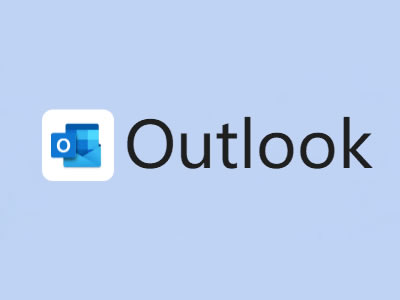
Outlook是微软旗下的一款电子邮件客户端,以其强大的功能和广泛的兼容性赢得了全球数百万用户的青睐。它不仅是一个电子邮件管理工具,还集成了日历、文件共享、任务管理等多种功能,为用户提供了全面的工作与生活辅助。
Outlook邮件客户端集成第三方服务:通过集成PayPal、优步、Yelp等第三方服务,用户可以在不离开Outlook app的情况下完成更多工作,如查找餐厅、安排出行、支付账单等。
友情链接