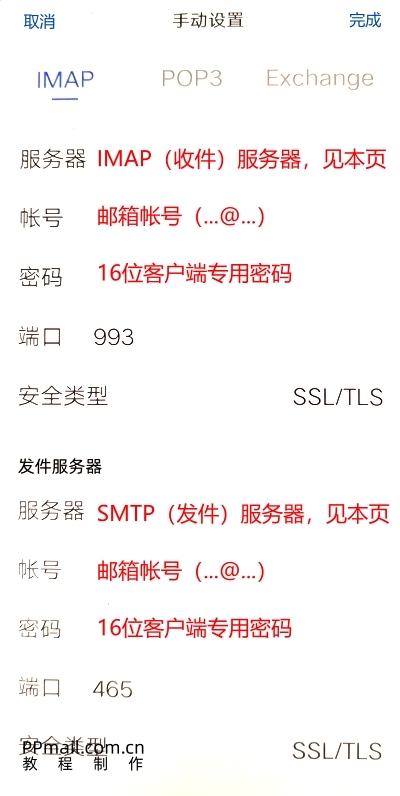华为企业邮箱网页端 https://ppmail.com.cn/list_51 登录邮箱的密码无法设置在第三方客户端(如foxmail,outlook等),或者手机端(手机邮件收发APP)上面,必须生成客户端专属密码方能设置成功。
The password for logging into the email on the Huawei Enterprise Email Webpage (https://ppmail.com.cn/list_51) cannot be set on third-party clients (such as Foxmail, Outlook, etc.) or mobile apps (such as mobile email sending and receiving apps). A client-specific password must be generated to successfully set it.
1. 打开电子邮件APP-其它
Open Email App - Other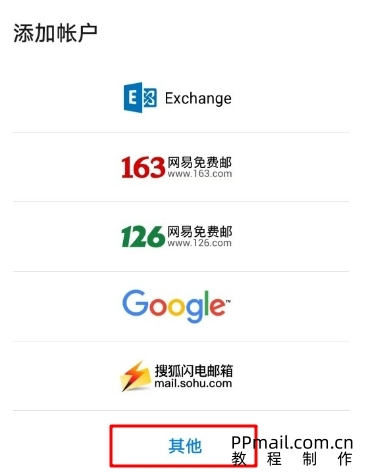
2. 添加邮件账户。输入邮箱帐号,客户端专用密码(查看生成教程),手动设置
Add email account. Enter email account, client specific password (see generation tutorial), manually set
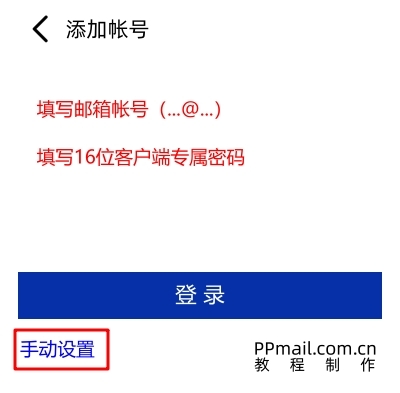
3. 进入新账户配置页面,建议选择IMAP(查看IMAP和POP不同),
输入收件(IMAP)服务器地址:imap.sparkspace.huaweicloud.com、完整的邮箱地址、客户端专用密码(查看生成教程)、端口:993、安全类型选择SSL/TLS
输入发件(SMTP)服务器地址:smtp.sparkspace.huaweicloud.com、完整的邮箱地址、客户端专用密码(查看生成教程)、端口:465、安全类型选择SSL/TLS
如果选择POP协议,输入收件(POP)服务器地址:pop3.sparkspace.huaweicloud.com、完整的邮箱地址、客户端专用密码(查看生成教程)、端口:995、安全类型选择SSL/TLS
点击完成,即可配置成功。
On the new account configuration page, it is recommended to choose IMAP (to see if IMAP and POP are different),
Enter the recipient (IMAP) server address: imap.sparkspace.huaweicloud.com、 Complete email address, client specific password (see generation tutorial), port: 993, security type selection SSL/TLS
Enter the sender (SMTP) server address: smtp.sparkspace.huaweicloud.com、 Complete email address, client specific password (see generation tutorial), port: 465, security type selection SSL/TLS
If you choose the POP protocol, enter the recipient (POP) server address: pop3.sparkspace.huaweicloud.com、 Complete email address, client specific password (see generation tutorial), port: 995, security type selection SSL/TLS
Click 'Finish' to complete the configuration successfully.