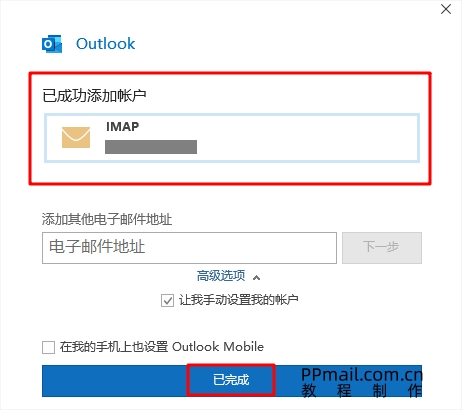1、首次打开outlook客户端,添加账户
(若已经设置完成的outlook重新添加新的邮箱账号,点击“文件”-信息-添加账号)
Open the Outlook client for the first time and add an account
(If you have already set up a new email account in Outlook, click "File" ->"Information" ->"Add Account")
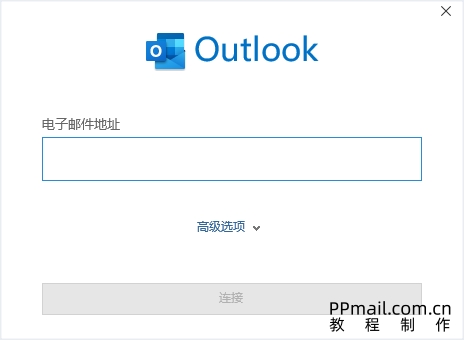
2、输入邮箱地址,高级选项下方展开,勾选“让我手动设置我的账户”
Enter your email address, expand under the advanced options, and check "Let me manually set up my account"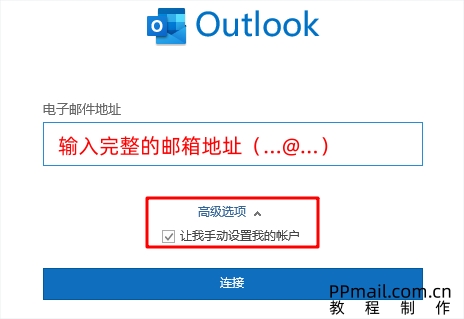
3、选择IMAP(查看IMAP与POP的区别)
Select IMAP as the receiving server type (see the difference between IMAP and POP)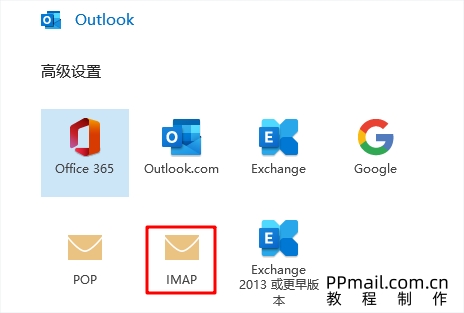
IMAP服务器/收信服务器填写:c2.icoremail.net (选择SSL,端口号是993)
SMTP服务器/发信服务器填写:c2.icoremail.net(选择SSL,端口号是465)
(如果接收服务器选择POP类型,则POP服务器是:c2.icoremail.net,选择SSL,端口号是995)
IMAP server/receiving server fill in: c2.icoremail.net (select SSL, port number is 993)
SMTP server/sender server fill in: c2.icoremail.net (select SSL, port number is 465)
If the receiving server selects the POP type, the POP server is: c2.icoremail.net, Select SSL, port number is 995)
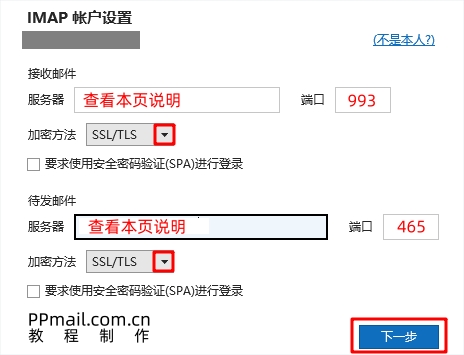
4、输入:客户端专有密码(查看客户端专属密码生成步骤),连接,
Input: Client specific password (view steps for generating client specific password), connect
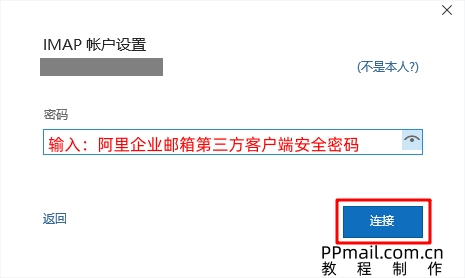
5、提示成功添加账号,完成。
Prompt for successful account addition, completed.