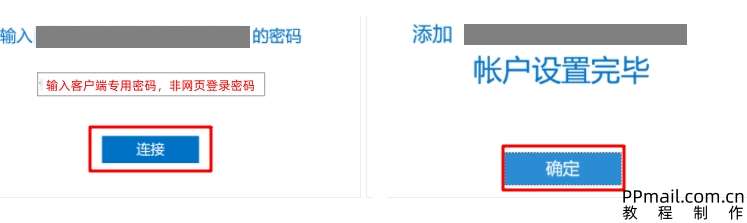1、打开outlook客户端, 点击“文件”菜单,信息,添加账户
Open the Outlook client, click on the "File" menu, select "Information", and add an account
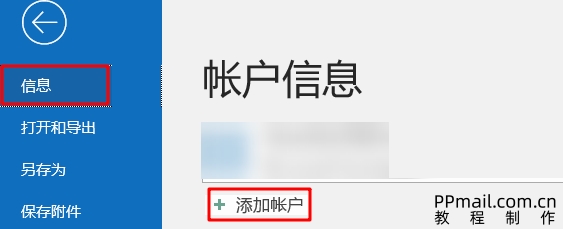
2、输入邮箱地址,高级选项下方展开,勾选“让我手动设置我的账户”
Enter your email address, expand under the advanced options, and check "Let me manually set up my account"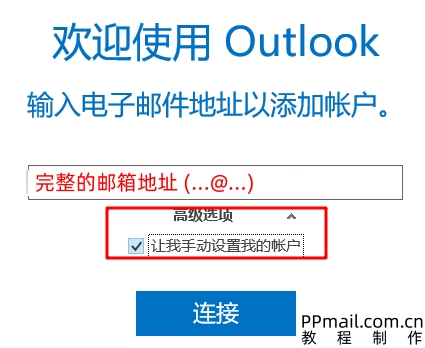
3、接收服务器类型建议选择IMAP(查看IMAP和POP不同)
IMAP服务器/收信服务器填写:imap.qq.com (选择SSL,端口号是993)
SMTP服务器/发信服务器填写:smtp.qq.com(选择SSL,端口号是465)
(如果接收服务器选择POP类型,则POP服务器是:pop.qq.com,选择SSL,端口号是995)
完成
IMAP server/receiving server fill in: imap.qq.com (select SSL, port number is 993)
SMTP server/sender server fill in: smtp.qq.com (select SSL, port number is 465)
If the receiving server selects the POP type, the POP server is: pop.qq.com, Select SSL, port number is 995)
complete
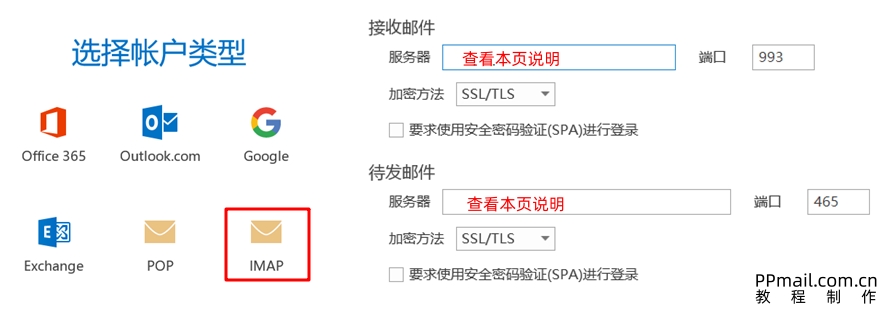
4.设置完成后,输入:授权码(查看授权码生成步骤),连接,确定
After setting up, enter the authorization code (view the steps for generating the authorization code), connect, and confirm